Exam Details
Exam Code
:9A0-351Exam Name
:Adobe Illustrator CC Recertification ExamCertification
:Adobe CertificationsVendor
:AdobeTotal Questions
:51 Q&AsLast Updated
:Aug 20, 2025
Adobe Adobe Certifications 9A0-351 Questions & Answers
-
Question 1:
You create several overlapping objects in Illustrator and apply the Screen blending mode to those objects. You then group the objects and move the group onto a different colored background and notice that the appearance of those objects changes. How can you prevent the colors from changing when moved onto a background object of a different color?
A. Choose Isolate Blending in the Transparency panel.
B. Change the opacity to 0% in the Transparency panel.
C. Choose Knockout Group in the Transparency panel.
D. Choose Opacity and Mask Define Knockout Shape in the Transparency panel.
-
Question 2:
You are working on an Illustrator image and wish to receive comments as a Work In Progress in Behance. How would you do this while in Illustrator?
A. Choose File > Share on Behance and tag your document as Work In Progress.
B. Choose File > Export and choose Behance as the format. Then choose Work in Progress
C. Choose File > Share on Behance. Then change the Visible To setting to Feedback Circle.
D. Choose File > Share on Behance. Then change your Visible To setting to Everyone.
-
Question 3:
You notice using Pixel Preview that the edges of some objects appear fuzzy. How should you identify these objects?
A. Choose Select > Same > Appearance
B. Choose Select > Object > Not Aligned To Pixel Grid
C. Choose Select > Object > Point Type Objects
D. Choose Select > Same > Blending Mode
-
Question 4:
Click the Exhibit tab to see the exhibit.
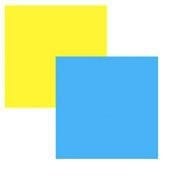
How can you change this so that where the two objects overlap, you see green (a combination of yellow and blue)?
A. Select the blue object and choose Screen from the Blending Mode pop-up menu in the Transparency panel.
B. Select both objects and choose Unite in the Shape Modes section of the Pathfinder panel.
C. Select the blue object and enable the Overprint Fill checkbox in the Attributes panel.
D. Select both objects and choose Intersect in the Shape Modes section of the Pathfinder panel.
-
Question 5:
Which properties are only displayed in the Info panel when transforming or moving an object?
A. Radius and Diameter
B. Distance and Angle
C. x and Y Coordinates
D. Width and Height
-
Question 6:
Click the Exhibit tab to see the exhibit.
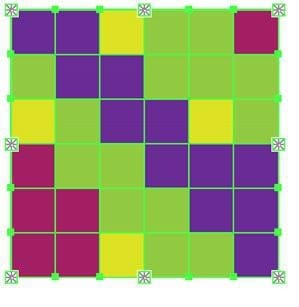
What would you conclude about the Illustrator object displayed in the Exhibit?
A. The object is a gradient mesh.
B. The object is a live paint object.
C. The object is a nested group.
D. The object is being viewed in isolation mode.
E. The object is a compound path.
-
Question 7:
Click the Exhibit tab to see the exhibit.

You've drawn a rectangle on the artboard, then you add multiple ovals on top of that rectangle. You want the ovals to "punch through" the rectangle. Which shape mode in the Pathfinder panel will achieve this result?
A. A
B. B
C. C
D. D
-
Question 8:
Click the Exhibit tab to see the exhibit.

You want to convert an area type object to a point type object. How should you do this?
A. Right+double+click the edge of the frame.
B. Right+click the edge of the frame and choose Point.
C. Double-click the center point handle.
D. Double-click handle B.
E. Double-click handle A.
-
Question 9:
How would you preview your artwork in a grayscale color mode?
A. Choose Edit > Color Settings and adjust to Grayscale.
B. Delete all color swatches from the Swatches panel except grayscale swatches,
C. Choose View > Proof Setup and then choose Customize.
D. Choose File > Document Color Mode > Grayscale.
-
Question 10:
Click the Exhibit tab to see the exhibit.
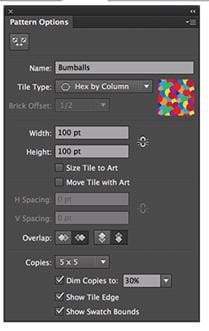
You are creating a pattern in Illustrator and would like to experiment with the H Spacing and V Spacing options in the Pattern Options panel however those options are grayed out. What changes would you make in the Pattern Options panel to enable the H Spacing and V Spacing options.
A. Enable the Move Tile with Art option.
B. Enable the Size Tile to Art option.
C. Switch to the Grid tile type.
D. Switch to the Brick by Row or Brick by Column tile type.
Related Exams:
9A0-019
Adobe Photoshop 6.0 Product Proficiency9A0-042
Acrobat 7.0 Prowith Adobe LiveCycle Designer ACE Exam9A0-043
Adobe Illustrator CS 2 ACE9A0-044
Adobe Photoshop CS 2 ACE Exam9A0-045
Adobe InDesign CS 2 ACE Exam9A0-046
Adobe GoLive CS2 ACE Exam9A0-055
Adobe InDesign CS3 ACE Exam9A0-056
Adobe Dreamweaver CS3 ACE Exam9A0-057
Adobe Illustrator CS3 ACE Exam9A0-058
Adobe Flash CS3 ACE Exam
Tips on How to Prepare for the Exams
Nowadays, the certification exams become more and more important and required by more and more enterprises when applying for a job. But how to prepare for the exam effectively? How to prepare for the exam in a short time with less efforts? How to get a ideal result and how to find the most reliable resources? Here on Vcedump.com, you will find all the answers. Vcedump.com provide not only Adobe exam questions, answers and explanations but also complete assistance on your exam preparation and certification application. If you are confused on your 9A0-351 exam preparations and Adobe certification application, do not hesitate to visit our Vcedump.com to find your solutions here.