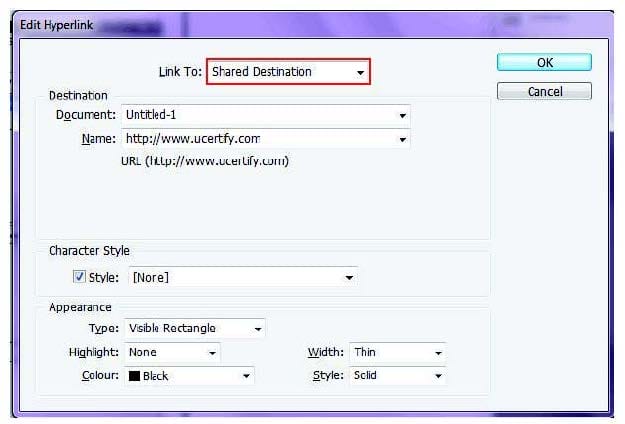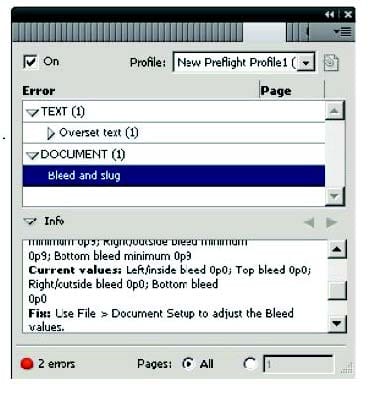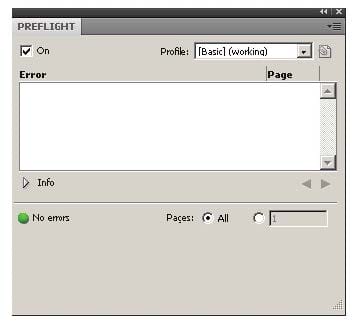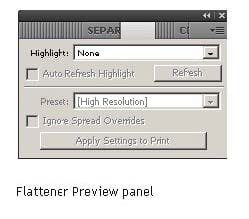Exam Details
Exam Code
:9A0-142Exam Name
:Adobe InDesign CS5 ACE ExamCertification
:Adobe CertificationsVendor
:AdobeTotal Questions
:99 Q&AsLast Updated
:Aug 17, 2025
Adobe Adobe Certifications 9A0-142 Questions & Answers
-
Question 81:
Andrew has created a document in InDesign CS5. He created some URL hyperlinks in his document, but when he exported his document into PDF, he found that the hyperlinks were not working.
What will Andrew do to correct the problem?
A. Double-click the hyperlink in the Hyperlinks panel> choose the URL from the Link To menu> deselect Shared Hyperlink Destination > click OK.
B. Choose New Hyperlink in the Hyperlinks panel menu > choose the URL from the Link To menu > specify appearance options > click OK.
C. Double-click the hyperlink in the Hyperlinks panel > choose the URL from the Link To menu > deselect the File > click OK.
D. Double-click the hyperlink in the Hyperlinks panel > choose the URL from the Link To menu > deselect URL > click OK.
-
Question 82:
You work as a Design Expert for company Inc. You are creating a document. The document is showing the Bleed and slug error in the error pane of the Preflight panel. You want to know the solution to fix this problem. What will you do?
A. Double Click to expand the Document menu and then click on the red dot in the lower-right corner of the Preflight panel.
B. Double Click to expand the Document menu in the Preflight panel and then click the error in question.
C. Double Click to expand the Document menu in the Preflight panel and then click the Info pane.
D. Click on the icon on the left side from the profile pop menu in the Preflight panel.
-
Question 83:
You work as a Design Expert for KBC Inc. You have created an artwork that is restricted to two Pantone spot colors. When it got printed, you noticed that there are some objects using Cyan and Magenta colors in your document.
How can you detect these objects before printing?
A. Choose Window > Output > Flattener Preview panel.
B. Click on the info icon in the Preflight panel.
C. Select the Overprint Preview checkbox in the Separations Preview panel, then turn off visibility for the Pantone colors.
D. Choose Window > Swatches.
-
Question 84:
Which of the following formats are NOT supported by InDesign? Each correct answer represents a complete solution. Choose all that apply.
A. AutoCAD Document Exchange Format (DXF)
B. Computer Graphics Metafile (CGM)
C. CorelDraw
D. DrawCorel
-
Question 85:
How will you reposition a page in the center of the document window?
A. Choose View > Fit Spread In Window
B. Choose View > Entire Pasteboard
C. Choose View > Actual Size
D. Choose View > Fit Page In Window
-
Question 86:
By default, where can you find the Tools panel in a Adobe Indesign workspace?
A. Lower right corner of the work area
B. Upper right corner of the work area
C. Upper left corner of the work area
D. Middle of the work area
-
Question 87:
Which of the following statements are NOT true about the Place command? Each correct answer represents a complete solution. Choose all that apply.
A. It enables you to place a PDF file into an InDesign document.
B. It rasterizes artwork at the resolution of the InDesign document on which the artwork is placed.
C. It is used to place artwork on the active layer in the Layers panel.
D. It places artwork without rasterizing so that you can edit text or vector data in the placed artwork.
-
Question 88:
Which of the following tools can be used to create basic shapes?
A. Polygon tool
B. Rectangle frame tool
C. Ellipse frame tool
D. Polygon frame tool
-
Question 89:
You have created a table in the InDesign. You see that your cursor position is at the top-left corner of the table. What does this mean?
A. It means you can click to select the column.
B. It means you can drag to resize the column containing the cell.
C. It means you can click to select the table.
D. It means you can click to select the row.
-
Question 90:
For which of the following tasks is a page tool used? Each correct answer represents a complete solution. Choose all that apply.
A. To resize several objects that have commonly aligned edges simultaneously, while keeping the gaps between them fixed
B. To open a set of menu options to change the page size and orientation
C. To move the entire page's contents
D. To adjust the size of a gap between two or more objects
Related Exams:
9A0-019
Adobe Photoshop 6.0 Product Proficiency9A0-042
Acrobat 7.0 Prowith Adobe LiveCycle Designer ACE Exam9A0-043
Adobe Illustrator CS 2 ACE9A0-044
Adobe Photoshop CS 2 ACE Exam9A0-045
Adobe InDesign CS 2 ACE Exam9A0-046
Adobe GoLive CS2 ACE Exam9A0-055
Adobe InDesign CS3 ACE Exam9A0-056
Adobe Dreamweaver CS3 ACE Exam9A0-057
Adobe Illustrator CS3 ACE Exam9A0-058
Adobe Flash CS3 ACE Exam
Tips on How to Prepare for the Exams
Nowadays, the certification exams become more and more important and required by more and more enterprises when applying for a job. But how to prepare for the exam effectively? How to prepare for the exam in a short time with less efforts? How to get a ideal result and how to find the most reliable resources? Here on Vcedump.com, you will find all the answers. Vcedump.com provide not only Adobe exam questions, answers and explanations but also complete assistance on your exam preparation and certification application. If you are confused on your 9A0-142 exam preparations and Adobe certification application, do not hesitate to visit our Vcedump.com to find your solutions here.