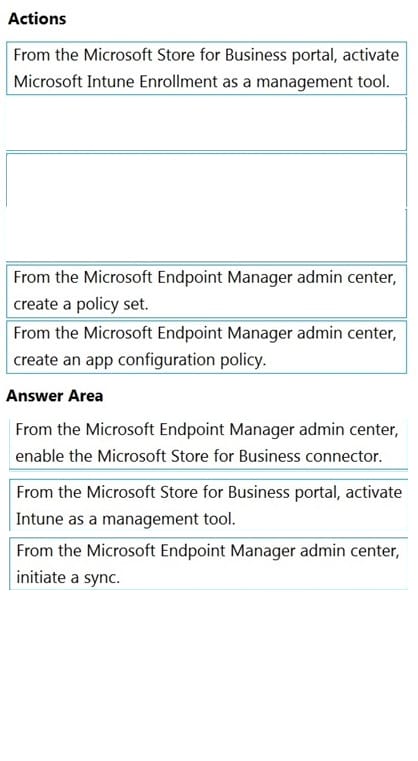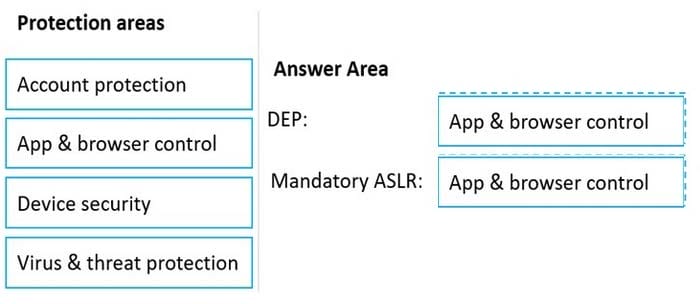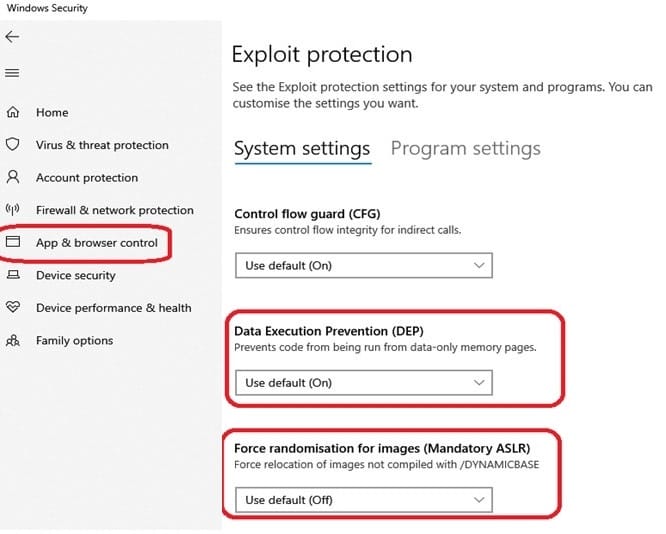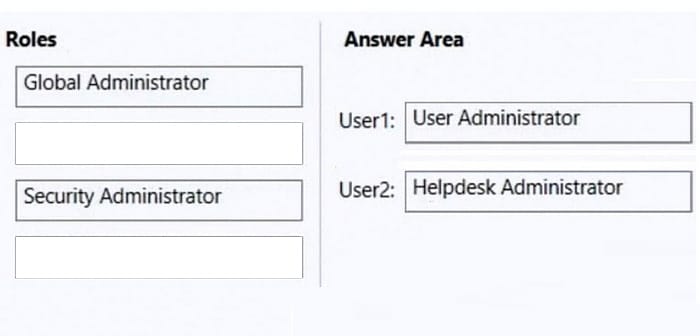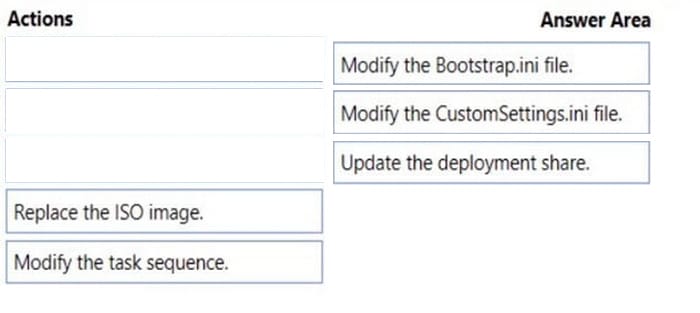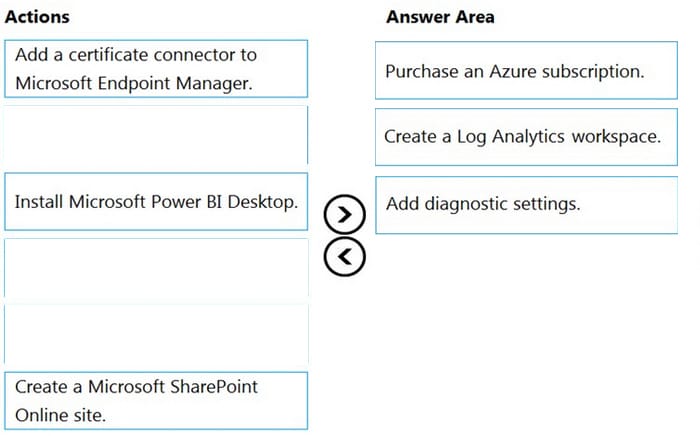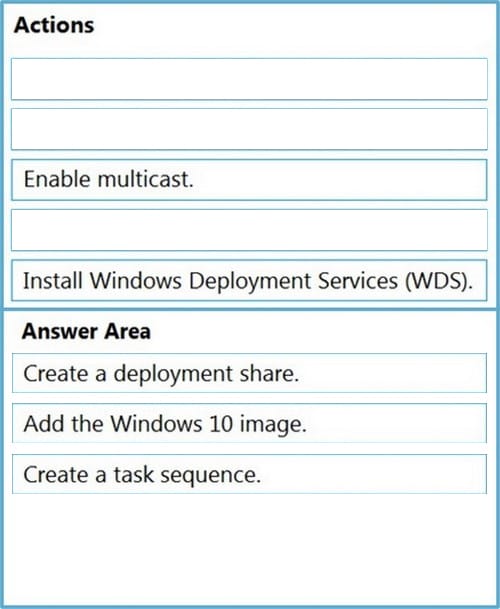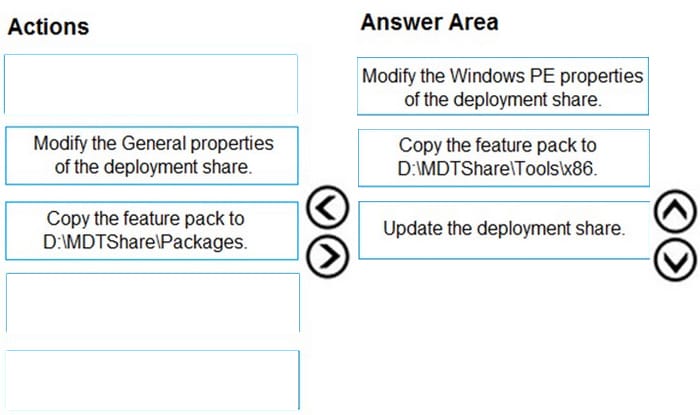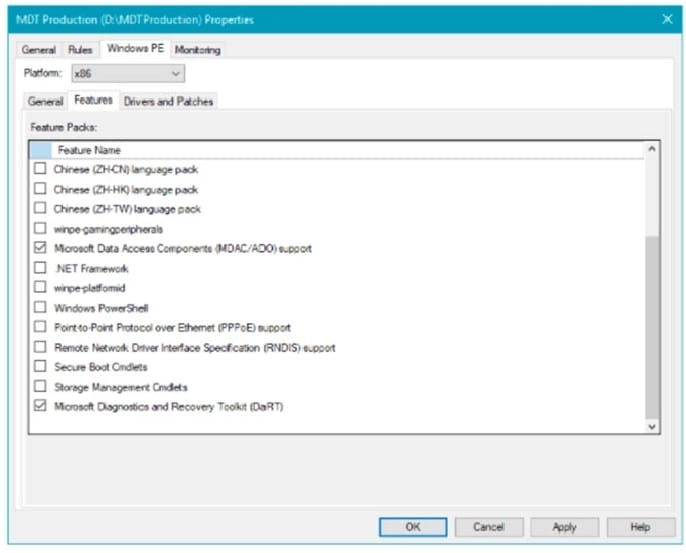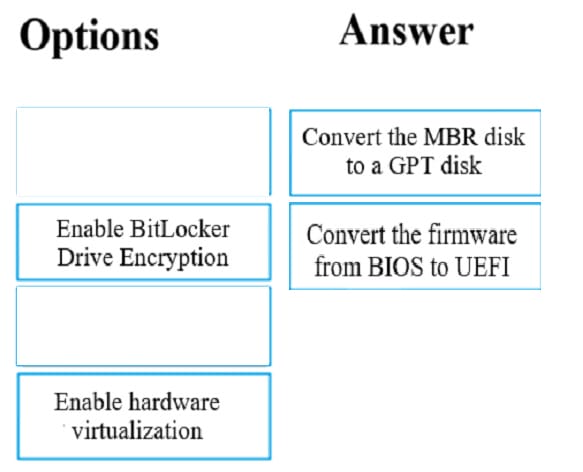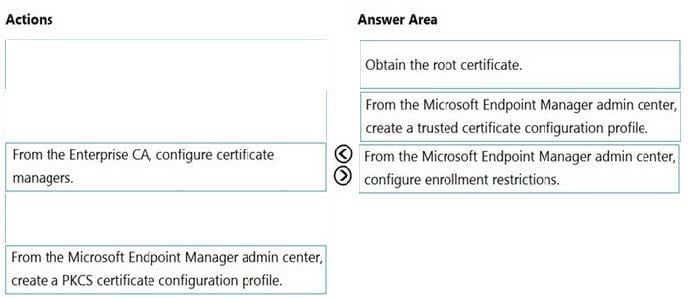Exam Details
Exam Code
:MD-101Exam Name
:Managing Modern DesktopsCertification
:Microsoft CertificationsVendor
:MicrosoftTotal Questions
:421 Q&AsLast Updated
:Oct 30, 2023
Microsoft Microsoft Certifications MD-101 Questions & Answers
-
Question 131:
DRAG DROP
Your company uses Microsoft Intune. You have a Microsoft Store for Business account.
You need to ensure that you can deploy Microsoft Store for Business apps by using Intune.
Which three actions should you perform in sequence?
To answer, move the appropriate actions from the list of actions to the answer area and arrange them in the correct order.
NOTE: More than one order of answer choices is correct.
You will receive credit for any of the correct orders you select.
Select and Place:
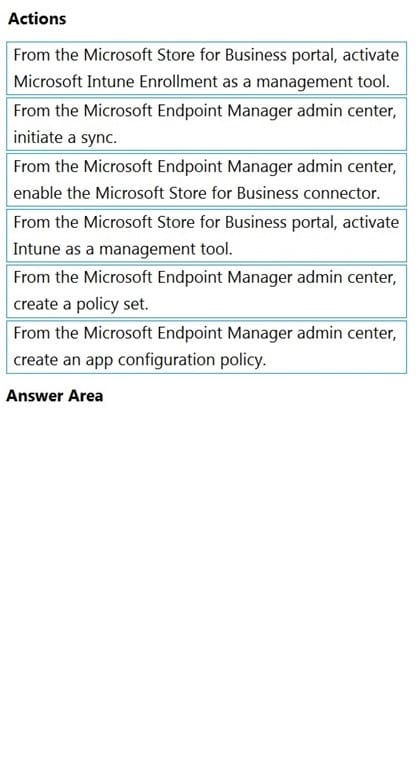
-
Question 132:
DRAG DROP
You have 500 Windows 10 devices enrolled in Microsoft Intune.
You plan to use Exploit protection in Microsoft Endpoint Manager to enable the following system settings on the devices:
1.
Data Execution Prevention (DEP)
2.
Force randomization for images (Mandatory ASLR)
You need to configure a Windows 10 device that will be used to create a template file.
Which protection areas on the device should you configure in the Windows Security app before you create the template file?
To answer, drag the appropriate protection areas to the correct settings. Each protection area may be used once, more than once, or not at all.
You may need to drag the split bar between panes or scroll to view content.
NOTE: Each correct selection is worth one point.
Select and Place:
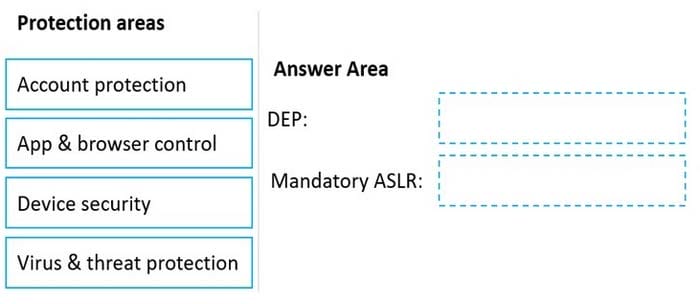
-
Question 133:
DRAG DROP
You have a Microsoft 365 subscription that contains two users named User1 and User2.
You need to ensure that the users can perform the following tasks:
1.
User1 must be able to create groups and manage users.
2.
User2 must be able to reset passwords for nonadministrative users.
The solution must use the principle of least privilege.
Which role should you assign to each user?
To answer, drag the appropriate roles to the correct users. Each role may be used once, more than once, or not at all.
You may need to drag the split bar between panes or scroll to view content.
NOTE: Each correct selection is worth one point.
Select and Place:
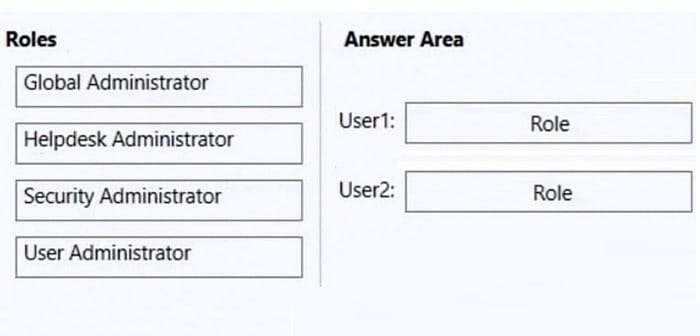
-
Question 134:
DRAG DROP
You have a Microsoft Deployment Toolkit (MDT) server named MDT1.
When computers start from the LiteTouchPE_x64.iso image and connect to MDT1, the welcome screen appears as shown in the following exhibit.
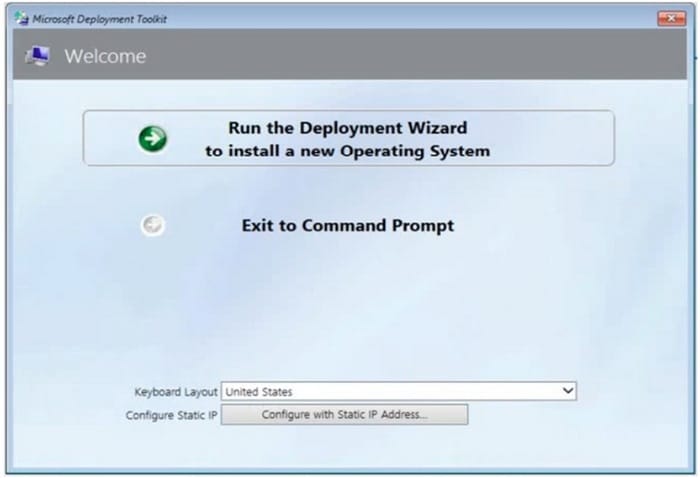
You need to prevent the welcome screen from appearing when the computers connect to MDT1.
Which three actions should you perform in sequence?
To answer, move the appropriate actions from the list of actions to the answer area and arrange them in the correct order.
Select and Place:
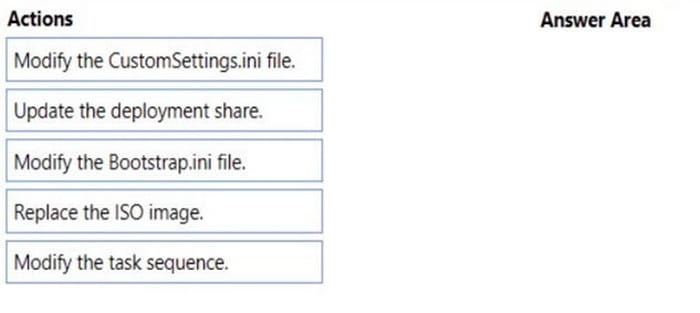
-
Question 135:
DRAG DROP
Your company has a Microsoft 365 E5 tenant.
All the devices of the company are enrolled in Microsoft Endpoint Manager.
You need to create advanced reports by using custom queries and visualizations from raw Microsoft Endpoint Manager data.
Which three actions should you perform in sequence? To answer, move the appropriate actions from the list of actions to the answer area and arrange them in the correct order.
Select and Place:
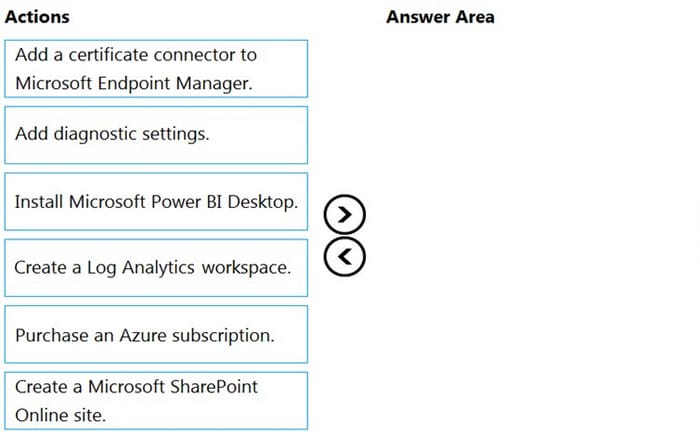
-
Question 136:
DRAG DROP
Your network contains an Active Directory domain.
You install the Microsoft Deployment Toolkit (MDT) on a server.
You have a custom image of Windows 10.
You need to deploy the image to 100 devices by using MDT.
Which three actions should you perform in sequence? To answer, move the appropriate actions from the list of actions to the answer area and arrange them in the correct order.
Select and Place:
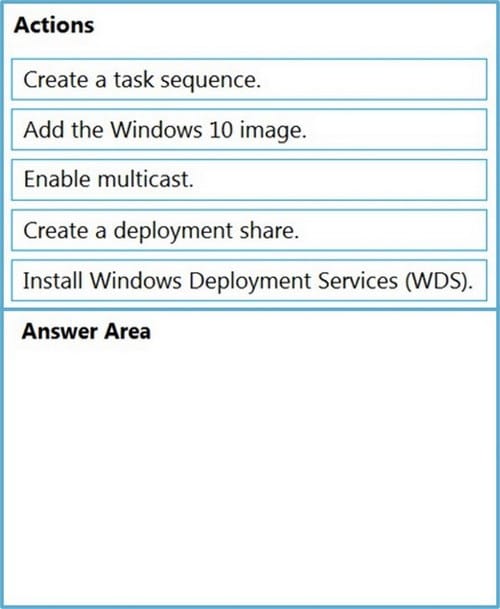
-
Question 137:
DRAG DROP
You have a Microsoft Deployment Toolkit (MDT) deployment share named DS1.
You import a Windows 10 image to DS1.
You have an executable installer for an application named App1.
You need to ensure that App1 will be installed for all the task sequences that deploy the image.
Which three actions should you perform in sequence? To answer, move the appropriate actions from the list of actions to the answer area and arrange them in the correct order.
Select and Place:
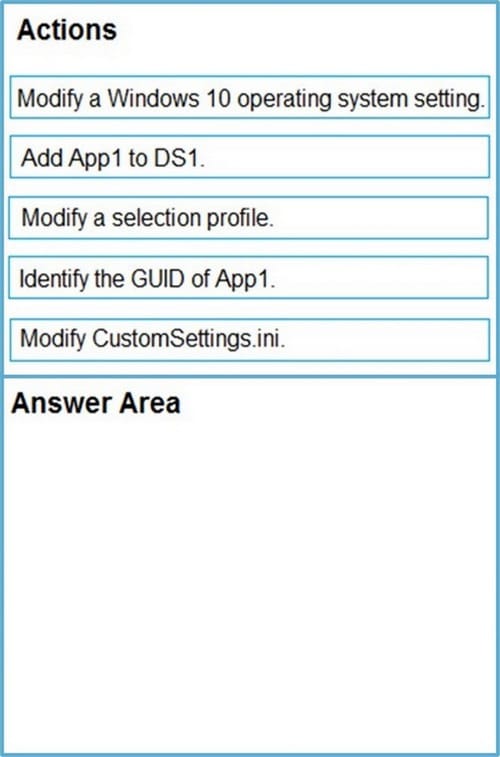
-
Question 138:
DRAG DROP
You have a Microsoft Deployment Toolkit (MDT) deployment share that has a path of D:\MDTShare.
You need to add a feature pack to the boot image.
Which three actions should you perform in sequence? To answer, move the appropriate actions from the list of actions to the answer area and arrange them in the correct order.
Select and Place:
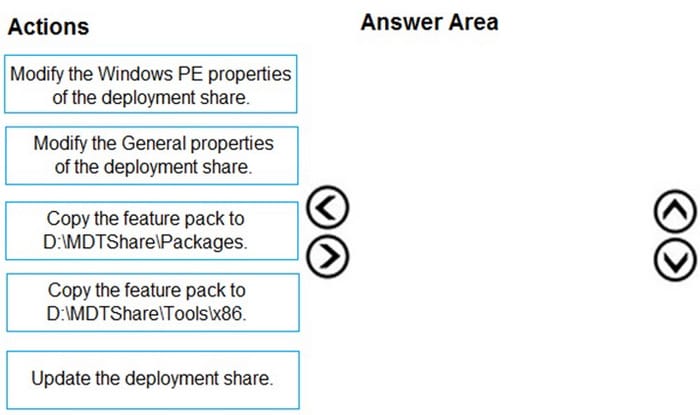
-
Question 139:
DRAG DROP
Your company has a number of Windows 7 computers that you want to upgrade to Windows 10.
The computers all have a single MBR disk, and a disabled TPM chip. Also, the computers have hardware virtualization disabled, Data Execution Prevention (DEP) enabled, and UEFI firmware running in BIOS mode.
You have been tasked with making sure that Secure Boot can be used by the computers.
Which of the following actions should you take? (Choose two.) Answer by dragging the correct options from the list to the answer area.
Select and Place:
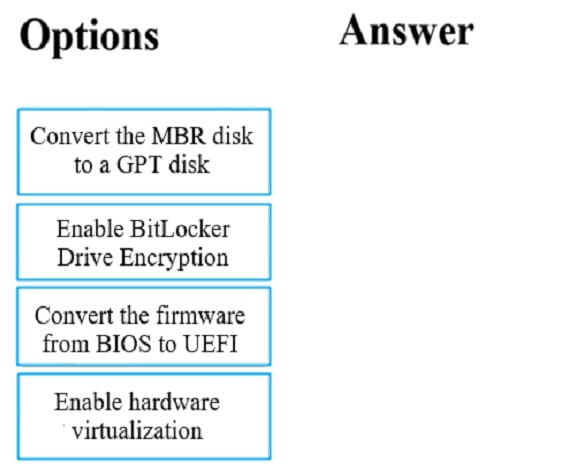
-
Question 140:
DRAG DROP
You have a Microsoft Intune subscription that is configured to use a PFX certificate connector to an on-premises Enterprise certification authority (CA).
You need to use Intune to configure autoenrollment for Android devices by using public key pair (PKCS) certificates.
Which three actions should you perform in sequence? To answer, move the appropriate actions from the list of actions to the answer area and arrange them in the correct order.
Select and Place:
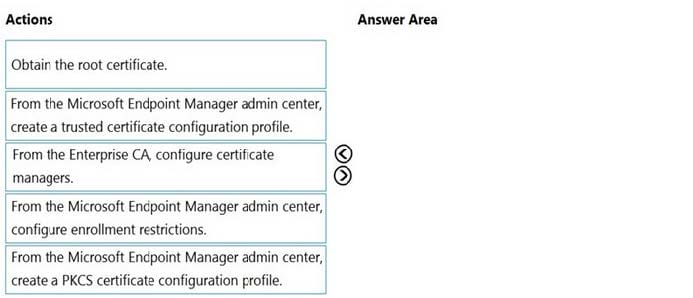
Related Exams:
62-193
Technology Literacy for Educators70-243
Administering and Deploying System Center 2012 Configuration Manager70-355
Universal Windows Platform – App Data, Services, and Coding Patterns77-420
Excel 201377-427
Excel 2013 Expert Part One77-725
Word 2016 Core Document Creation, Collaboration and Communication77-726
Word 2016 Expert Creating Documents for Effective Communication77-727
Excel 2016 Core Data Analysis, Manipulation, and Presentation77-728
Excel 2016 Expert: Interpreting Data for Insights77-731
Outlook 2016 Core Communication, Collaboration and Email Skills
Tips on How to Prepare for the Exams
Nowadays, the certification exams become more and more important and required by more and more enterprises when applying for a job. But how to prepare for the exam effectively? How to prepare for the exam in a short time with less efforts? How to get a ideal result and how to find the most reliable resources? Here on Vcedump.com, you will find all the answers. Vcedump.com provide not only Microsoft exam questions, answers and explanations but also complete assistance on your exam preparation and certification application. If you are confused on your MD-101 exam preparations and Microsoft certification application, do not hesitate to visit our Vcedump.com to find your solutions here.